Overview
This guide provides a structured approach to diagnose and resolve "Network Timeout" or "Registration Failure" errors on XTOOL diagnostic tablets (e.g., D7, D8, D9, A30 series). These errors typically indicate issues with network connectivity, device registration, or server communication. Follow the steps below systematically to identify and address the root cause.
Common Causes and Solutions
1. Unstable or No Network Connection
Issue: The tablet cannot connect to XTOOL servers due to an unstable or absent internet connection. Solutions:
-
Verify Wi-Fi Connection:
-
Ensure the tablet is connected to a stable Wi-Fi network. Check the Wi-Fi icon in the status bar to confirm connectivity.
-
Test the connection by opening a browser on the tablet and navigating to a reliable website (e.g., www.google.com).
-
If the connection fails, restart the Wi-Fi router or connect to an alternative network.
-
-
Check Signal Strength:
-
Move the tablet closer to the router to eliminate signal interference from walls or other devices.
-
If using a public network (e.g., in a garage or dealership), switch to a personal Wi-Fi or mobile hotspot, as public networks may have restrictions.
-
-
Wi-Fi Frequency Compatibility:
-
Some XTOOL models (e.g., D7, D8) support only 2.4 GHz Wi-Fi, not 5 GHz.
-
On your tablet, go to Settings > Wi-Fi, select your network, and check the frequency band (2.4 GHz or 5 GHz). If set to 5 GHz, configure your router to use 2.4 GHz or enable a separate 2.4 GHz network.
-
To check the frequency on a computer:
-
Windows: Click the Wi-Fi icon in the bottom-right corner, select "Properties," and review the "Network band" in the Settings window.
-
macOS: Hold the "Option" key, click the Wi-Fi icon in the top-right bar, and check the "Channel" information for 2.4 GHz or 5 GHz.
-
-
2. XTOOL Server Issues
Issue: XTOOL’s servers may be undergoing maintenance or experiencing temporary outages, preventing registration or communication. Solutions:
-
Wait and Retry: Wait 30-60 minutes and attempt registration again, as server issues are often temporary.
-
Check Server Status: Visit the official XTOOL website (www.xtoolglobal.com) or support channels (e.g., support.xtool.com) for announcements about server maintenance or outages.
-
Contact Support: If the issue persists, email XTOOL support at info@xtoolglobal.com to confirm server availability.
3. Firewall or Network Restrictions
Issue: Firewalls, proxies, or network restrictions (common in public or workplace networks) may block outgoing traffic to XTOOL servers, particularly to non-US regions like China.Solutions:
-
Switch Networks: Connect to a personal Wi-Fi network or a mobile hotspot to bypass restrictions on public or workplace networks (e.g., hotel or garage Wi-Fi requiring portal login).
-
Disable VPN/Proxy:
-
VPN or proxy services may alter IP routing, disrupting server communication.
-
On the tablet, go to Settings > Network & Internet > VPN (or equivalent), disable any active VPN, and retry registration.
-
For computers used in setup, disable proxies:
-
Windows: Go to Settings > Network & Internet > Proxy and turn off proxy settings.
-
macOS: Navigate to System Settings > Network > Wi-Fi > Details > Proxies and disable proxies.
-
-
-
Check for Blocked Traffic:
-
Ensure your network does not block outgoing traffic to non-US regions (e.g., China-based servers). If suspected, consult your network administrator or use a different network.
-
Perform a ping test to verify connectivity:
-
Connect the tablet to a computer via USB.
-
In XTOOL software (e.g., Diagnosis app), go to Settings > Device Info to find the tablet’s IP address.
-
On a computer, open Command Prompt (Windows) or Terminal (macOS), type ping [IP address], and press Enter. A response time exceeding 150ms indicates a weak connection; switch to a stronger network.
-
-
4. Incorrect Date and Time Settings
Issue: Incorrect system date or time can disrupt secure server communication, leading to timeout or registration errors. Solutions:
-
Set Automatic Date and Time:
-
On the tablet, go to Settings > System > Date & Time.
-
Enable Set time automatically and Set time zone automatically.
-
If automatic settings fail, manually set the correct date, time, and time zone based on your location (e.g., GMT+8 for Shenzhen, China).
-
-
Sync and Retry: After updating, restart the tablet and attempt registration again.
5. Wi-Fi Configuration Issues
Issue: Incorrect Wi-Fi settings (e.g., name, password, or encryption) can prevent successful registration. Solutions:
-
Verify Wi-Fi Name and Password:
-
Ensure the Wi-Fi name (SSID) and password entered in the tablet’s Diagnosis app are correct and contain only letters and numbers (no special characters like ', ", !, or ).
-
If the password exceeds 32 characters, shorten it via your router settings.
-
-
Check Encryption Type:
-
XTOOL devices require WPA or WPA2 encryption (not WPA3).
-
Access your router’s admin panel (usually via 192.168.0.1 or 192.168.1.1 in a browser), check the encryption type, and switch to WPA2 if necessary.
-
-
Reset Wi-Fi Configuration:
-
In the Diagnosis app, go to Settings > Wi-Fi, select "Forget Network," and re-enter the Wi-Fi credentials.
-
Alternatively, set up a mobile hotspot on your smartphone (ensure 2.4 GHz for iPhones) and connect the tablet to it.
-
6. Software or Firmware Issues
Issue: Outdated or corrupted software/firmware may cause registration failures. Solutions:
-
Update Diagnosis App:
-
Open the Diagnosis app, go to Settings > About, and check for updates.
-
Download the latest version from www.xtoolglobal.com or the tablet’s app store.
-
-
Check Firmware:
-
Connect the tablet to a computer via USB, open the Diagnosis app, and navigate to Settings > Firmware Update.
-
If a firmware update fails or the device shows a flashing purple indicator, use Developer Mode for a forced firmware upgrade. Refer to the firmware upgrade guide at support.xtool.com.
-
-
Clear Cache:
-
If registration issues occur after a software update, clear the app cache:
-
Android-based XTOOL tablets: Go to Settings > Apps > Diagnosis > Storage > Clear Cache.
-
Restart the tablet and retry registration.
-
-
-
Reinstall App:
-
If the app is corrupted, uninstall it via Settings > Apps > Diagnosis > Uninstall.
-
Reinstall from www.xtoolglobal.com or the tablet’s app store.
-
7. Hardware Issues
Issue: Faulty hardware, such as a loose antenna or damaged USB cable, may prevent network connectivity. Solutions:
-
Check Wi-Fi Antenna:
-
If comfortable, open the tablet’s rear panel (refer to the user manual) and ensure the Wi-Fi antenna wire is securely connected to the main control board.
-
If damaged, contact XTOOL support for a replacement.
-
-
Inspect USB Cable (if used for setup):
-
Use the original USB cable provided with the tablet.
-
Check for visible damage (cuts, frayed wires, bent connectors). Test with another high-quality USB data cable (not charging-only) if needed.
-
Avoid using front USB ports on desktop computers, as they may have unstable power.
-
-
Test USB Port:
-
Connect a smartphone to the same USB port to verify file transfer functionality. If it fails, try a different port or computer.
-
Additional Troubleshooting Steps
-
Power Cycle the Tablet:
-
Turn off the tablet, unplug it (if applicable), wait 3 minutes, and power it back on.
-
Retry registration after restarting.
-
-
Reset Network Settings:
-
Go to Settings > System > Reset Options > Reset Wi-Fi, Mobile, and Bluetooth.
-
Reconfigure the Wi-Fi connection and retry registration.
-
-
Check for System Restrictions:
-
On the tablet, ensure no security settings block the Diagnosis app’s network access.
-
Go to Settings > Privacy > App Permissions and grant all necessary permissions to the Diagnosis app.
-
-
Test with Another Device:
-
If possible, attempt registration using another XTOOL tablet or computer to isolate whether the issue is device-specific.
-
Contacting XTOOL Support
If the above steps do not resolve the issue:
-
Submit a Support Ticket:
-
Visit support.xtool.com or email info@xtoolglobal.com.
-
Provide the following details for faster resolution:
-
Tablet model (e.g., D7, D8, D9, A30).
-
Serial number (found in Settings > About or on the device’s back).
-
Exact error message and screenshots.
-
Troubleshooting steps already attempted.
-
-
Expect a response within 1 business day.
-
-
Check Warranty Status:
-
If hardware issues are suspected, verify the warranty through www.xtoolglobal.com and request repair or replacement if needed.
-
Notes
-
Ensure the tablet is running the latest firmware and Diagnosis app version to avoid compatibility issues.
-
Avoid using networks with complex authentication (e.g., enterprise networks requiring certificates) during registration.
-
If you suspect regional network restrictions (e.g., blocking traffic to China), consult your network administrator or use a mobile hotspot.
For further assistance or model-specific guidance, provide your tablet model and additional error details, and I can tailor the troubleshooting steps accordingly.

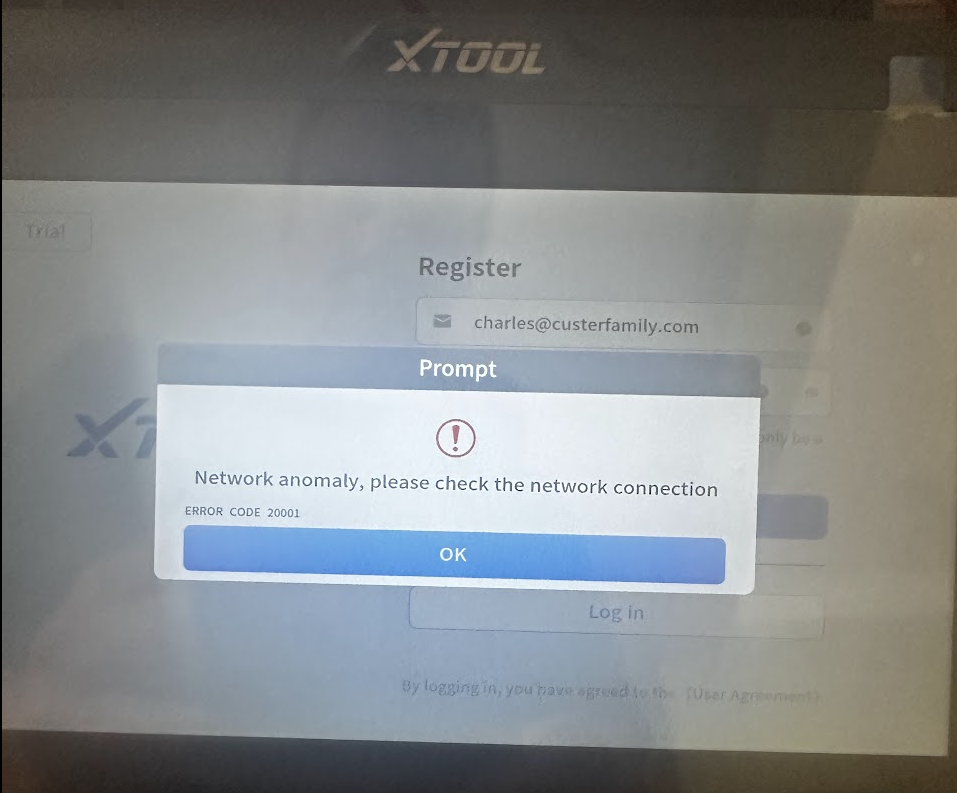
1 megjegyzés
اريد تغير لغة جهاز الى العربية